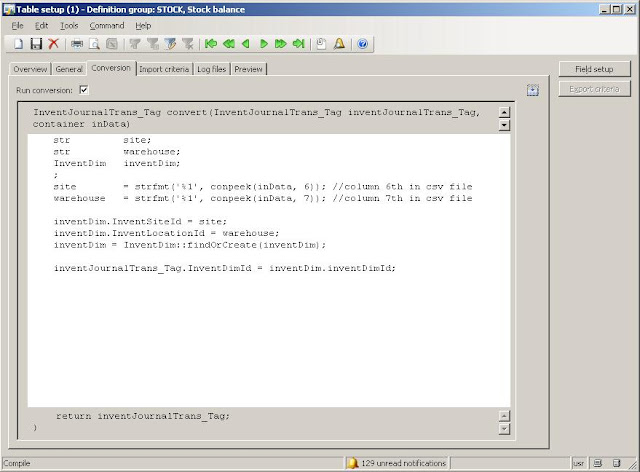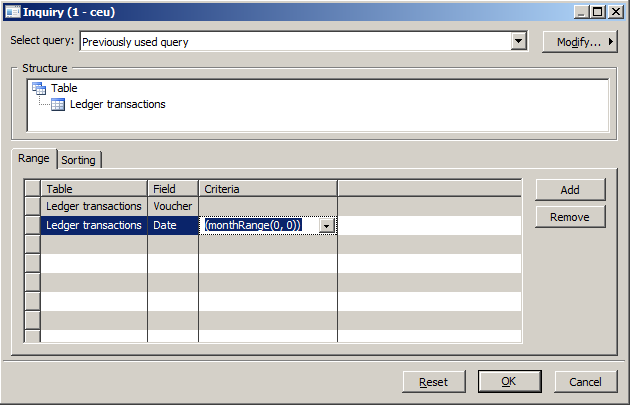How to send E-mail In AX
There are more than one way to send emails through Microsoft Dynamics AX system, using X++ code.
The most recommended way is to use the standard mail mechanism built in the system.
That way copies of any email you send will be save in the
Email sending status form (based on table
SysOutgoingEmailTable) and you will be able to monitor and see status of sent emails:
 http://theaxapta.blogspot.in/
(Administration -> Periodic -> E-mail processing -> Email sending status; Form: SysOutgoingEmailTable)
http://theaxapta.blogspot.in/
(Administration -> Periodic -> E-mail processing -> Email sending status; Form: SysOutgoingEmailTable)
This mechanism based on a system table that contain the emails, and a batch job that scan that table and send the emails, one by one (with retries and status controlling).
This technique is very simple to use and therefore it has some disadvantages; you cannot add attachments or use advanced email properties (cc, bcc, priority flag, etc).
To use this mechanism, first you have to make sure you a SMTP server configured and running.
Go to
Administration -> Setup -> E-mail parameters
and fill the required settings:
 (Form: SysEmailParameters)
(Form: SysEmailParameters)
Next step is to make sure the
E-mail distributor batch is up and running.
Go to
Basic -> Inquiries -> Batch Job and check if the batch job exists with status Executing orWaiting.
 (Form: BatchJob)
(Form: BatchJob)
If it doesn’t, you can activate it from
Administration -> Periodic -> E-mail processing -> Batch.
Now we are ready to implement our X++ code:
void SendMail()
{
SysMailer mail;
SysOutgoingEmailTable outgoingEmailTable;
SysEmailItemId nextEmailItemId;
Map map;
str SenderName, SenderEmail, To, Subject, Body;
;
SenderName = "X++.info";
SenderEmail = "Sender@xplusplus.info";
To = "recipient@xplusplus.info";
Subject = "Subject line for the email";
Body = "<B>Body of the email</B>";
nextEmailItemId = EventInbox::nextEventId();
outgoingEmailTable.EmailItemId = nextEmailItemId;
outgoingEmailTable.IsSystemEmail = NoYes::No;
outgoingEmailTable.Sender = SenderEmail;
outgoingEmailTable.SenderName = SenderName;
outgoingEmailTable.Recipient = To;
outgoingEmailTable.Subject = SysEmailMessage::stringExpand(Subject, map);
outgoingEmailTable.Priority = eMailPriority::Normal ;
outgoingEmailTable.WithRetries = false;
outgoingEmailTable.RetryNum = 0;
outgoingEmailTable.UserId = curUserId();
outgoingEmailTable.Status = SysEmailStatus::Unsent;
outgoingEmailTable.Message = Body;
outgoingEmailTable.LatestStatusChangeDateTime = DateTimeUtil::getSystemDateTime();
outgoingEmailTable.insert();
}
The result of the example above will shown in the
Email sending status form as mentioned above.

(Administration -> Periodic -> E-mail processing -> Email sending status; Form: SysOutgoingEmailTable)
- I Hope it will usefull for all of you...
-Harry