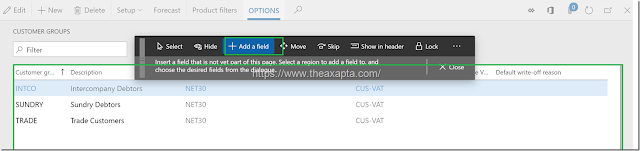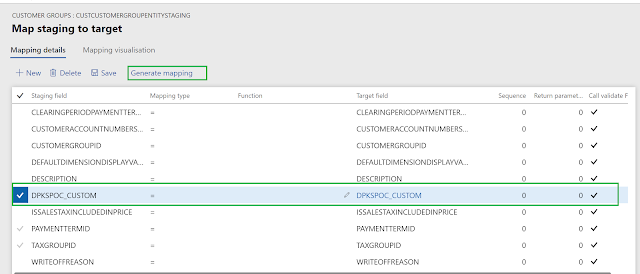Hi
Folks,
While
working on Logic apps and Flow we need to apply a different filter on Odata query
to get the desired data from an Odata entity. Below are the most used operators
to use in an Odata query with example.
The operators supported in the expression language are shown
in the following table.
Operator
|
Description
|
Example
|
Logical
Operators
|
||
Eq
|
Equal
|
/Suppliers?$filter=Address/City
eq 'Redmond'
|
Ne
|
Not
equal
|
/Suppliers?$filter=Address/City
ne 'London'
|
Gt
|
Greater
than
|
/Products?$filter=Price
gt 20
|
Ge
|
Greater
than or equal
|
/Products?$filter=Price
ge 10
|
Lt
|
Less
than
|
/Products?$filter=Price
lt 20
|
Le
|
Less
than or equal
|
/Products?$filter=Price
le 100
|
And
|
Logical
and
|
/Products?$filter=Price
le 200 and Price gt 3.5
|
Or
|
Logical
or
|
/Products?$filter=Price
le 3.5 or Price gt 200
|
Not
|
Logical
negation
|
/Products?$filter=not
endswith(Description,'milk')
|
Arithmetic
Operators
|
||
Add
|
Addition
|
/Products?$filter=Price
add 5 gt 10
|
Sub
|
Subtraction
|
/Products?$filter=Price
sub 5 gt 10
|
Mul
|
Multiplication
|
/Products?$filter=Price
mul 2 gt 2000
|
Div
|
Division
|
/Products?$filter=Price
div 2 gt 4
|
Mod
|
Modulo
|
/Products?$filter=Price
mod 2 eq 0
|
Grouping
Operators
|
||
(
)
|
Precedence
grouping
|
/Products?$filter=(Price
sub 5) gt 10
|
For details refer below link
-Harry
Follow us on Facebook to keep in rhythm with us. https:fb.com/theaxapta
This post is referring to https://www.odata.org/.