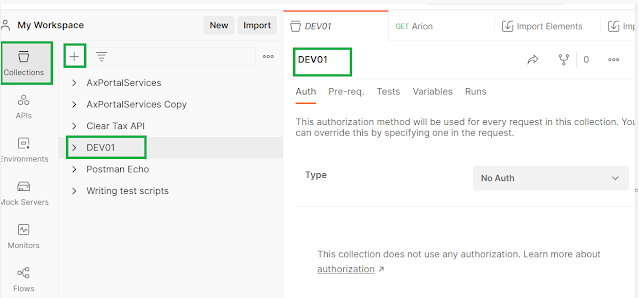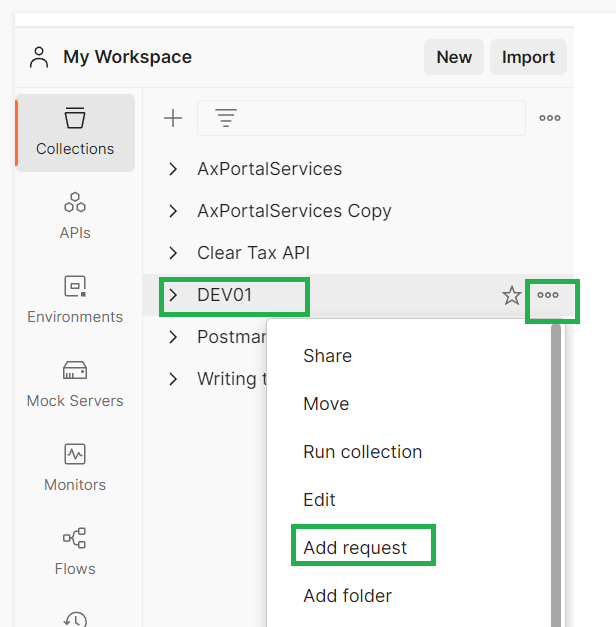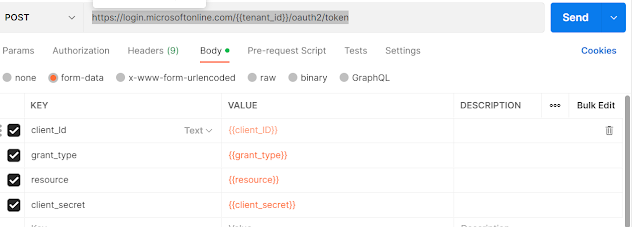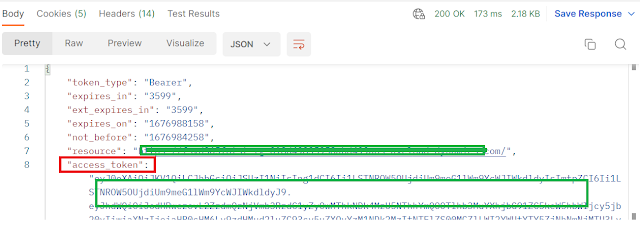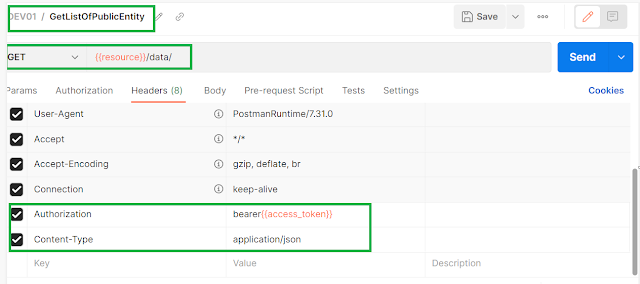- AD
FS Configuration
ü
AD FS must be properly configured and integrated
with D365FO.
ü
The AOS (Application Object Server) uses AD FS
metadata to validate tokens.
ü
Ensure the AD FS XML configuration file is
accessible to AOS.
- Client
Application Setup
ü
External apps (e.g., Postman, .NET clients) must
be registered in AD FS.
ü
You’ll need:
ü
Client ID (from AD FS or Azure App Registration)
ü
Resource URI (typically the D365FO base URL)
ü
Token Endpoint (AD FS OAuth2 endpoint)
- Token
Acquisition
ü
Use OAuth2 protocol to acquire a bearer token.
ü
The token request includes:
§ grant_type=password
§ client_id
§ username
and password
§ resource
(D365FO URL)
ü
AD FS returns a JWT token if credentials are
valid.
- Calling
OData
ü Include the token in the Authorization header: Authorization: Bearer <access_token>
ü Use standard OData URLs like: https://<your-d365fo-url>/data/Customers
- Get
Token
ü POST
to AD FS token endpoint: https://<adfs-url>/adfs/oauth2/token
ü
Body (x-www-form-urlencoded):
client_id=<your-client-id>
username=<your-username>
password=<your-password>
grant_type=password
resource=https://<your-d365fo-url>
- Use
Token
ü
Add Authorization: Bearer<token> header to your OData request.
- Test
Endpoint
ü GET: https://<your-d365fo-url>/data/Customers
Token Expiry: Tokens typically expire after 1 hour. Refresh or reacquire as needed.
AD FS Clock Skew: Ensure time sync between AD FS and AOS servers.
SSL Certificates: AD FS endpoints must be secured with valid SSL certs.
User Permissions: The authenticated user must have access to the data entities.